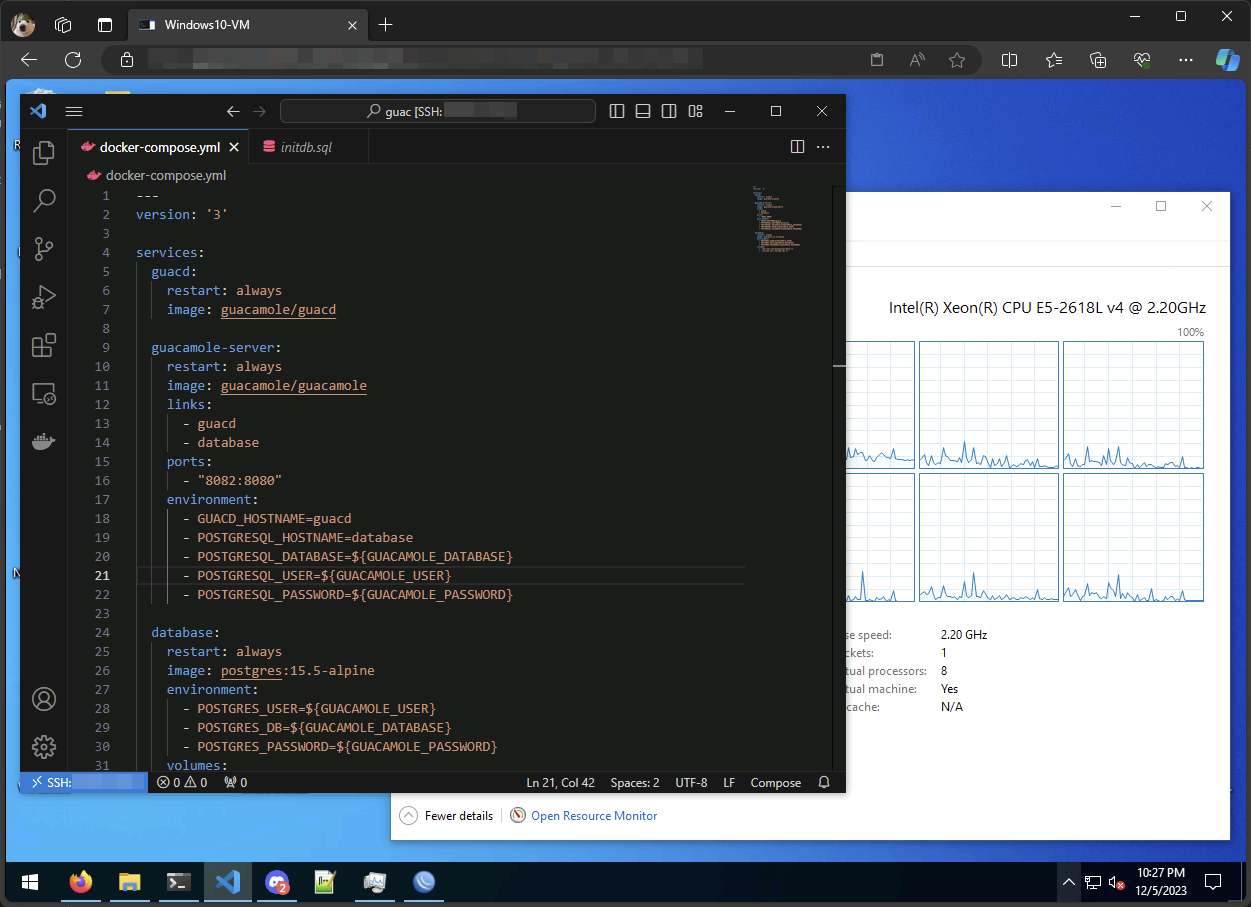How to install Apache Guacamole in Docker

Apache Guacamole is a web-based RDP, VNC, and SSH client. You can use it to access your servers from a web browser, without requiring any software to be installed on client devices. The installation process of Guacamole is relatively straightforward and takes a matter of minutes when using Docker.
Before proceeding with the installation of Guacamole, the Docker Engine must be installed on your server. A guide for installing Docker on Debian is available here.
Create the Docker configuration
- Create a new directory for the Guacamole Docker compose file, and then enter the directory.
mkdir ~/guac
cd ~/guac
- Create a new environment variable file,
.env. This file will contain environment variables that store the database connection information.
GUACAMOLE_DATABASE=guacamole
GUACAMOLE_USER=guac
GUACAMOLE_PASSWORD=your-password-here
- Create a new
docker-compose.ymlfile with the following contents:
---
version: '3'
services:
guacd:
restart: always
image: guacamole/guacd
guacamole-server:
restart: always
image: guacamole/guacamole
links:
- guacd
- database
ports:
- "8080:8080"
environment:
- GUACD_HOSTNAME=guacd
- POSTGRESQL_HOSTNAME=database
- POSTGRESQL_DATABASE=${GUACAMOLE_DATABASE}
- POSTGRESQL_USER=${GUACAMOLE_USER}
- POSTGRESQL_PASSWORD=${GUACAMOLE_PASSWORD}
database:
restart: always
image: postgres:15.5-alpine
environment:
- POSTGRES_USER=${GUACAMOLE_USER}
- POSTGRES_DB=${GUACAMOLE_DATABASE}
- POSTGRES_PASSWORD=${GUACAMOLE_PASSWORD}
volumes:
- ./db:/var/lib/postgresql/data:rw
- ./initdb.sql:/initdb.sql:ro
Configure the PostgreSQL database
- Generate the database schema in PostgreSQL syntax.
docker run --rm guacamole/guacamole /opt/guacamole/bin/initdb.sh --postgresql > initdb.sql
- Start all the docker containers.
docker compose up -d
- Enter the PostgreSQL container and configure the database.
# Get a shell as the postgres user on the PostgreSQL container
docker exec -u postgres -it guac-database-1 /bin/sh
# Import the database schema
psql -U guac guacamole -f /initdb.sql
# Exit the shell
exit
-
Open the
docker-compose.ymlfile once more and remove the line for mounting theinitdb.sqlfile to the PostgreSQL container. -
Recreate the containers
docker compose up -d
Configuring Guacamole
Open a web browser, and navigate to http://your.ip:8080 and you should be
presented with a login screen. The default username and password for Guacamole
is guacadmin.
Once you have signed in to Guacamole, it is recommended to change the administrator password. This can be done by following the below steps:
- Click your username in the top right corner of the screen
- Click Settings, and then go to the Preferences tab.
- Type in your current password, and then your new password.
- Click Update Password to update your password.
Once your password has been changed, you can add additional users and begin adding connections!